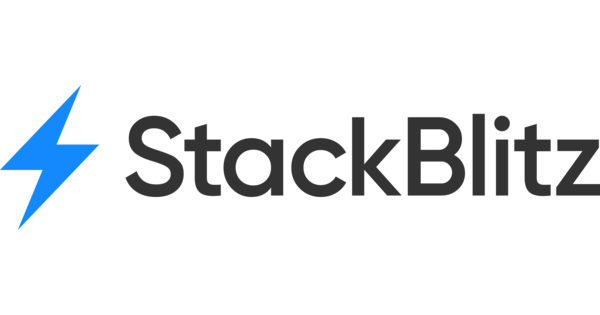Using Tags for Task Organization in Atarim
Streamline your projects by categorizing tasks with tags in Atarim.

Relevant For
- Project Managers
- Design Leads
- Team Members
Prerequisites
- Access to the Atarim Dashboard and at least one active project.
Step-by-Step Guide
1. Adding Tags to Tasks
Description:
Adding tags allows you to group and filter tasks based on your workflow needs, such as task priority or the stage of review.
Instructions:
- Open a project from your Atarim Dashboard.
- Click on the task you want to categorize.
- In the task window, locate the Tags section.
- Click Add Tag.
- Type the name of the tag or select from existing tags.
- Press Enter to apply it to the task.



Tip: Use clear, actionable tags like “High Priority”, “Design Review”, or “Client Feedback” to help your team instantly understand a task’s context.
2. Editing or Removing Tags
Description:
Tags can be removed or updated as the task’s purpose evolves throughout the project lifecycle.
Instructions:
- Open the task where the tag is already applied.
- In the Tags section, click on a tag to edit or remove.
- To delete a tag, click the X next to the tag. It will be instantly removed from that task.
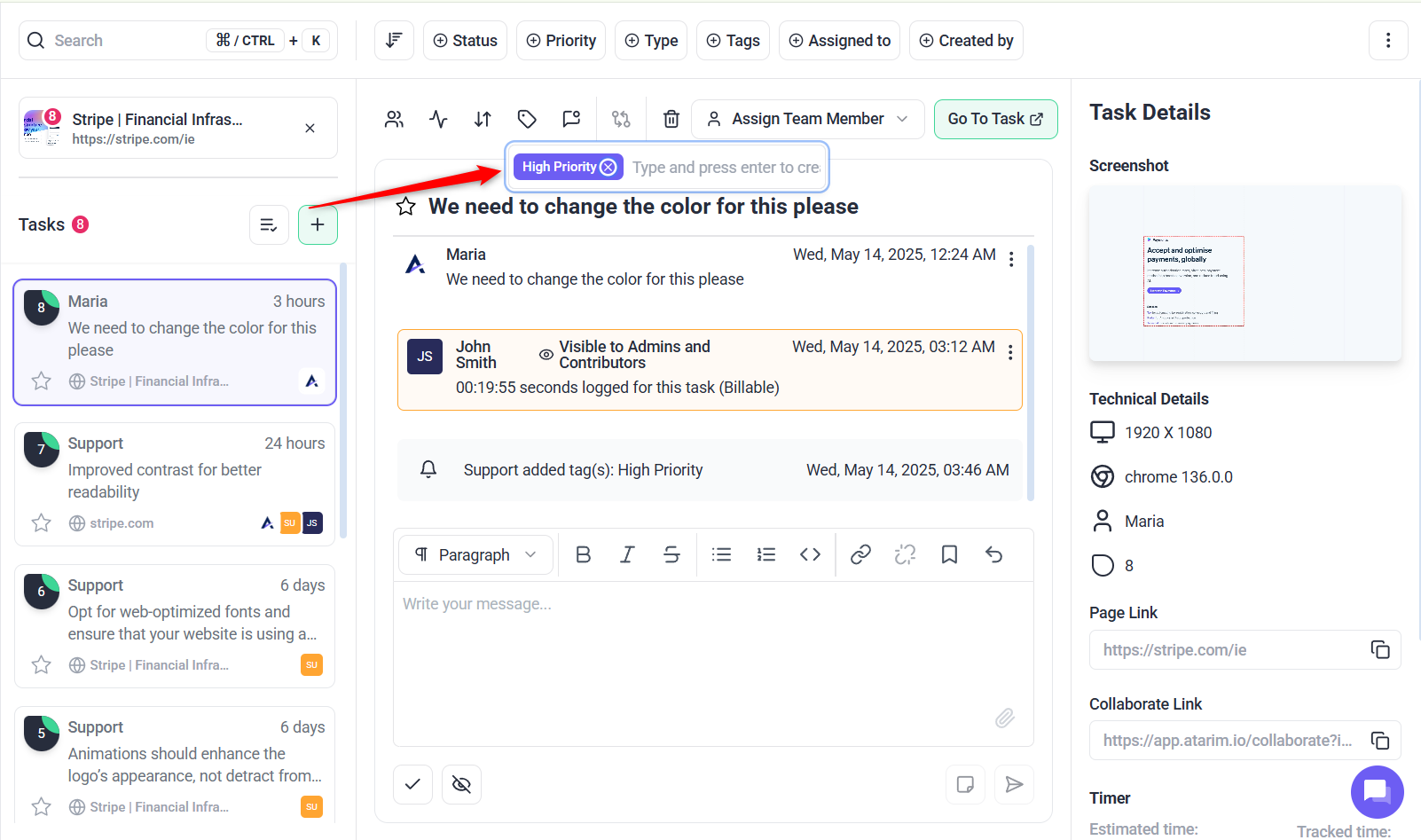
Tip: Regularly review and update tags to ensure they reflect the task’s current priority or status.
3. Categorize Tasks by Type
Tags can categorize tasks into types such as “Bug,” “Feature Request,” or “Content Update,” helping teams quickly identify the nature of the work.
Why It’s Important: Task type tags improve visibility and prioritization, especially when managing diverse projects.
Instructions:
- Create a tag representing the type of task, e.g., “Design Review.”
- Apply the tag to relevant tasks during creation or editing.
- Use the filter option in the task list to view tasks by type.
Example Use Case:
Quickly pull up all “Bugs” in a project for a dedicated debugging sprint.


Benefits of Using Tags
Improved Task Organization
Tags help you categorize tasks across projects (e.g., “Design”, “Urgent”, “Client Feedback”), making it easier to locate and manage items.
Faster Filtering and Navigation
Use tags to quickly filter tasks in the Inbox & Boards without opening each task.
Enhanced Team Communication
Tags provide a shared visual language, allowing everyone on the team to understand a task’s context at a glance.
Streamlined Workflow Management
Tags can reflect workflow stages (like “In Review”, “QA”, or “Blocked”), enabling smooth coordination during sprints and handoffs.
Customizable and Flexible
You can tailor tags to fit your team’s unique needs, whether you’re tracking feedback types, issue severity, or client requests.
Context Without Clutter
Instead of appending task titles with extra information (e.g., “URGENT – Fix Homepage”), tags offer a cleaner, systematized way to convey context.
FAQs
Yes, Atarim allows you to add multiple tags to a task for better categorization.
Yes, tags are global and can be applied to tasks across all projects.
Establish a standard naming convention and communicate it to your team.
Tips & Tricks
- Create Consistent Tagging Systems: Establish a standard set of tags that your team will use across projects to maintain consistency. For example, use tags like “Bug Fix,” “Feature Development,” or “Client Approval” in every project.