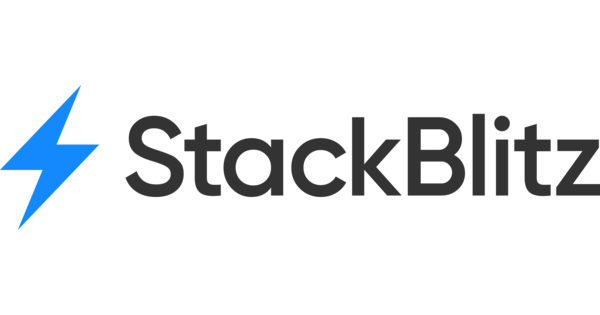Integrating Asana
Simplify your workflow by integrating Atarim with Asana for seamless task management.
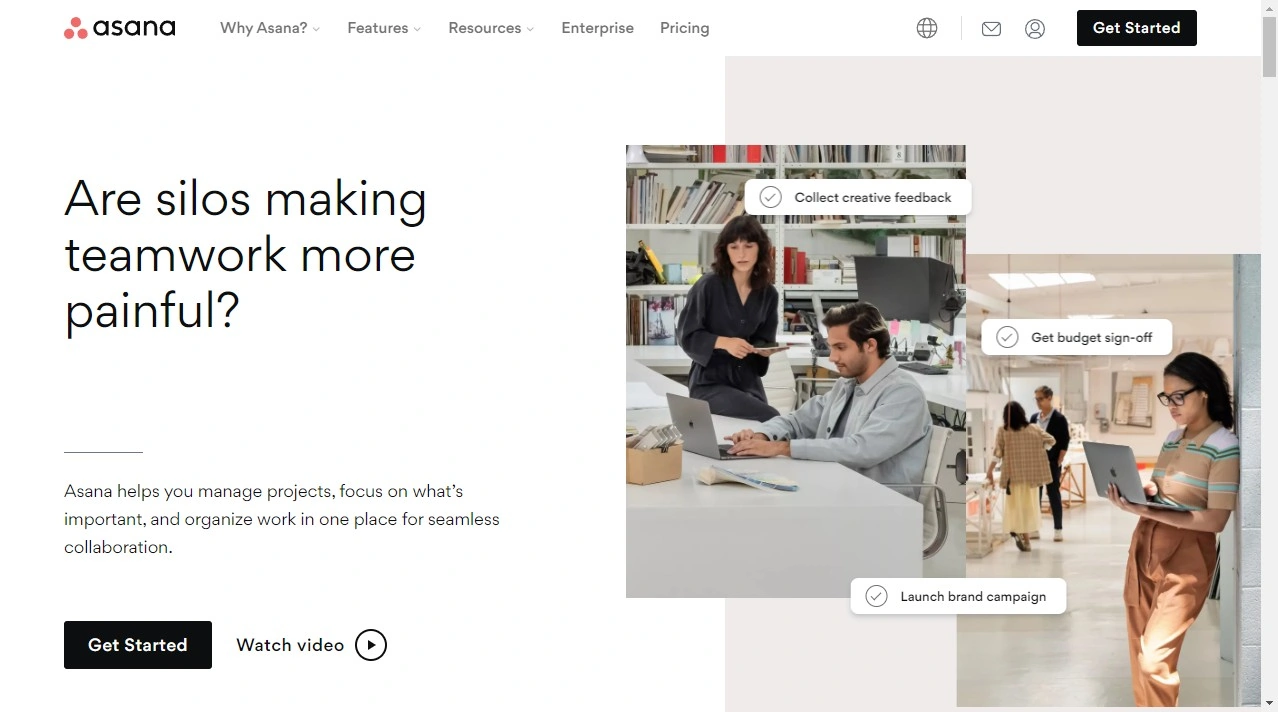
Relevant For
- Project Managers
Prerequisites
- Atarim Account – Sign up or log in at Atarim Login.
- Asana Account – Sign up or log in at Asana.
- An active Atarim Pro, Business, or Enterprise plan.
Step-by-Step Guide
1. Connecting Your Asana Account
Start by enabling the Asana integration in Atarim and authenticating your account.
Instructions:
- Log in to your Atarim Dashboard.
- Navigate to the Settings screen and select the Integrations tab.
- Locate the Asana integration in the list of supported platforms and toggle the switch to enable it.
- Click the Connect with Asana Account button.
- If prompted, log in to your Asana account using your credentials.
- On the permission screen, click Allow to grant Atarim access to your Asana workspace.
- After granting permissions, you’ll be redirected back to Atarim with a confirmation that your Asana account is now connected.




Tip: If you see a Reconnect button in the Asana integration settings, it means your Asana account is successfully connected.
2. Pushing Tasks to Asana
Automatically send tasks created in Atarim to a designated Asana project and task list.
Instructions:
- In the Asana Integration Settings, toggle the option to enable Automatic Task Pushing.
- Choose the workspace, teams, specific project, and section where tasks from Atarim should be sent.
- Click Save to finalize your configuration.




Note: Tasks pushed to Asana will retain their titles, descriptions, and relevant metadata, ensuring all details are accurately transferred.
3. Configure Workflow Automations
Enhance efficiency by automating task management between Atarim and Asana:
Instructions:
- Click on Workflows in the Atarim Dashboard.
- Browse available automation templates or click the Custom Automation button to define custom workflows.
- Set triggers such as task creation or updates in Atarim to automatically push tasks to the mapped Asana project.
- Click on Create Automation.


Tip: Use Atarim’s workflow automation to automatically assign tasks to the right team members in Asana based on task urgency.
Benefits of This Integration
- Time Efficiency: Automatically sync tasks from Atarim to Asana, eliminating manual data entry.
- Enhanced Collaboration: Ensure all tasks are centrally visible in Asana, fostering team alignment.
- Streamlined Workflows: Use Atarim’s visual collaboration tools to create tasks and manage them directly in Asana for efficient project execution.
FAQs
Yes, you can revisit the Integrations tab in Atarim settings to disable or disconnect the integration.
Absolutely. Simply go to the Asana Integration Settings in Atarim and update your preferences.
Not simultaneously. The integration links to a single Asana project per workspace, but you can change this anytime in settings.
Yes. Titles, descriptions, page URL, metadata, screenshots, and comment threads are passed through to Asana tasks.
Tips & Tricks
- Add Context Automatically Every task pushed from Atarim includes a screenshot, URL, device info, and browser specs — no extra clicks needed.
- Use Tags to Trigger Automations Apply tags like #bug, #client-feedback, or #urgent to auto-push tasks to specific sections or team members in Asana.
- Set Up Workflow Automations
Automate task syncing:
- Task created → Push to Asana
- Task tagged → Assign in Asana
- Task marked “Ready for Review” → Move to dev board